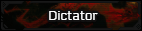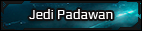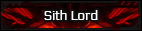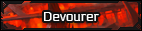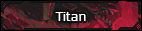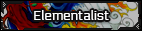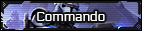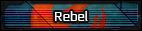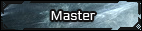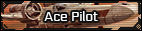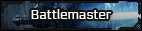One way you may be able to prevent this in the future is:
1. Copy and paste the URL in the address bar into a document(Open Office, Notepad, Word, any text editor will work as this is temporary(make sure you get all of it or it won't work)
2. Open up Command Prompt(should work without Admin privilege, but open the Admin just to be safe, you may have to use the Windows+X key on your keyboard to access the menu, after that press 'A' to open an admin control prompt).
3.Once this is done you will need to type in 'tasklist.' (The reason I am not mentioning Task Manager is that this should give you a complete list of all processes, as some are hidden from Task Manager.)
4.The process you are looking for is 'chrome.exe(There will likely be multiple versions that appear. This is normal. Look for the FIRST process with this name, it should have the most memory usage. This is the main process the rest are just background apps and open tabs. Don't worry about these.)
5.There will be a number to the right of the process itself, this is the PID or Process ID number. Take note of this as it is the way to make sure you kill the main process and not just the tab or a background Chrome app.
6.Once you know that number and have written it down or memorized it (I suggest the former personally, but that is just for ease of reference), type in 'taskkill/pid' and use the number from the last step. This will close out the process.
7.Reopen Chrome and go to Adblock. Open Adblock and add the URL from the first step as a specific site to block.
I know it is a long list to bypass Task Manager, but this is the way I would go about it if you cannot access Task Manager. If you can then the steps are a bit easier. Step 1 is the same for both.
1. Copy the full URL of the false malware alert.
2.Open Task Manager and select the Processes tab if it doesn't default to it.
3.Find the 'Chrome' process under Apps.
4.Select 'End process'.
5. Check below to make sure all Background Processes related to 'Chrome' are closed(They should do so automatically, if they do not just manually end the processes).
6. Relaunch Chrome and open Adblock and add the site's URL to the Block list manually.
So the second way is one step shorter if it works out. Either method should work though. Once added to the Block list you shouldn't see the offending site popup again.