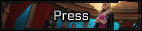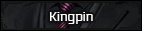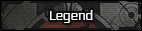Jsc
Disney's Princess
[Guide] How to Use the Website: A Guide for New Members
Hello and thanks for reading. The purpose of this guide is offer you, the New Member, a challenge and an adventure. You will learn by doing.
Step 1. The Website Header:
Let's learn by doing. Take a moment to click on each of the Buttons at the Top of the Website Header. It is time for you figure out what they do. Learn by doing. And you do that by clicking on everything. Haha.

Step 2: Your Profile Panel:
Let's click on some more stuff and see what it does. This time I'll provide more pretty pictures so you can follow along.

2. Your Profile.

3. My Content

4. Manage Friends

5. Your Personal Messenger

6. My Settings

7. My Followed Content

8. Ignore Settings

The End
Thanks for reading and clicking along. Remember to take time to explore new things! Click, click, click. Haha. Congrats Expert User. You rock!
Hello and thanks for reading. The purpose of this guide is offer you, the New Member, a challenge and an adventure. You will learn by doing.
Step 1. The Website Header:
Let's learn by doing. Take a moment to click on each of the Buttons at the Top of the Website Header. It is time for you figure out what they do. Learn by doing. And you do that by clicking on everything. Haha.
- Your Profile Bar - Touch Everything. Click, click, click.
- Forums Icon - Go to the Top Page. Click, done.
- Timeline Icon - Explore the Chaos Timeline and Setting. Click, browse, done.
- Galaxy Map Icon - Explore the Worlds and Maps of Chaos. Click, browse, done.
- Factions Icon - Go to the Factions Page. Click, done.
- Holonet Icon - Explore the Fastest Updates on Site News and Statistics. Click, browse, and come back whenever.
- Blogs Icon - Explore the free tool that is Blogs. Click, browse, read an article, subscribe, start your own, or come back whenever.
- Members Icon - Take a moment to browse the names and faces around the site. Can you find yourself? Click, browse, done.
- The Quick Navigation Button - Easily the Fastest way to move about the Site. Learn to use this to become a speed demon in browsing. Click, browse, and remember to use this often.
- Facebook & Twitter - Your Social Media tools. Connect, share, evolve. Click, browse, and enjoy.

Step 2: Your Profile Panel:
Let's click on some more stuff and see what it does. This time I'll provide more pretty pictures so you can follow along.
- Click on your Name in the Profile Bar. See that Menu that appears! Thats our Profile Panel. Let's click on everything.

2. Your Profile.
- Notice how you can see a list of all the Characters a writer has linked? Click on this to see all your Characters.
- Want a custom Profile? Click on the Edit my Profile Button to add your 'About Me', Change your Photo, and even add Custom Profile Skins. Sexy eh?

3. My Content
- Manage everything your a part of. Be it Forum, Member, or Blog Content.

4. Manage Friends
- See all your contacts at a glance. And see who is waiting to become your Friend too.

5. Your Personal Messenger
- Browse your Mailbox and remember to delete Messages that you don't need anymore. Don't let your Inbox fill up!

6. My Settings
- Your HUB for everything Account Related. Click on everything on the left tabs. Everything is important here. Click everything!

7. My Followed Content
- Manage all your 'Followed' Content. Drop old threads you don't need anymore too.

8. Ignore Settings
- Manage who you Ignore here. Also important to point out the 'Ignore Signatures' Button. Very useful for avoid screen clutter.

The End
Thanks for reading and clicking along. Remember to take time to explore new things! Click, click, click. Haha. Congrats Expert User. You rock!