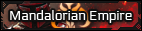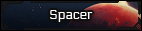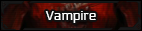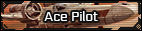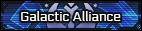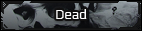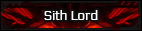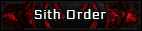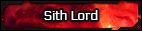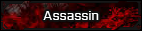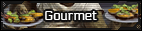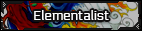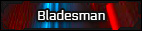HK-36
The Iron Lord Protector (Neutral Good)

Hey guys, after couple days of turmoil and coding [member="ShadowClaw"] and I managed to get a dedicated Jedi Knight Jedi Academy server called Chaos Fight Club running using a mod called Open Jedi Project: Enhanced.
The mod, among other things, replaces the previous combat system and styles and adds in canon Jedi Order lightsaber styles, Shii-Cho, Soresu, Djem So, Makashi, Juyo, Niman (Sharing a slot with Staff fighting) and Ataru (Sharing a slow with Dual fighting) making it in our opinion a much more enjoyable and satisfying experience. So if you ever thought "Hey that droid is kind of a jerk, I bet I could beat him in actual lightsaber combat" well now you can, sorta, the server is public so you could just join in whenever and fight us, hosted by me personally, but because this is an older game, the process of getting it running, especially on Steam, could be a bit of a pain.

Step 1: Get Jedi Knight Jedi Academy
First thing you'll need and the only thing you need to pay for, I believe without any discounts on Steam the game goes for $9.99 or regional equivalent, that is the version me and Shadow were using to set the server up, but it probably won't make a difference if you'll use a non-Steam version.
Step 2: Download the Open Jedi Project
Thankfully the mod is still hosted on the site Moddb where it was originally placed, and I saved a copy just in case, link to it can be found here
Step 3: Install the Open Jedi Project
Here's where the "fun" starts and the difference between normal and Steam version. If you have a normal version you should be able to just go through the installer without any changes and boom that's it, unless you have the game in custom directory.
However if you do have it somewhere specific or you use a Steam version, you'll need to change the directory to match its current location. The folder this mod gets installed into needs to be the main Jedi Academy folder, the installer will then place its files into your GameData folder and create a new folder within called ojpenhanced

You could easily find the exact address you need to use by right clicking on the game's name in the Steam Library, going to properties, then Local Files, then Browse Local Files, and that will open up the main Jedi Academy folder, copy its address into the installer and you're done. Verify that your GameData folder has the StartOJPEnhanced batch file, and the OJPEnhanced folder like in the screenshot above.
It was brought to my attention that some people who have the game on Steam, like [member="Kaalia Voldaren"] have gotten an issue, even when using the method, in which the installer creates a separate folder called "Star Wars Jedi Knight Jedi Academy" next to the Jedi Academy folder inside steamapps/common directory. For whichever reason this did not happen to me or another person on our server who use steam and the installer, but this is not the first time I heard about it. So, to be safe, after installing the mod make sure that you do indeed have ojpenhanced folder in your GameData, if not you will have to go to the Common folder within Steamapps, the one where Jedi Academy folder can be found, find the Star Wars Jedi Knight Jedi Academy folder and copy its contents to the proper locations within your Jedi Academy folder.
However if you do have it somewhere specific or you use a Steam version, you'll need to change the directory to match its current location. The folder this mod gets installed into needs to be the main Jedi Academy folder, the installer will then place its files into your GameData folder and create a new folder within called ojpenhanced

You could easily find the exact address you need to use by right clicking on the game's name in the Steam Library, going to properties, then Local Files, then Browse Local Files, and that will open up the main Jedi Academy folder, copy its address into the installer and you're done. Verify that your GameData folder has the StartOJPEnhanced batch file, and the OJPEnhanced folder like in the screenshot above.
It was brought to my attention that some people who have the game on Steam, like [member="Kaalia Voldaren"] have gotten an issue, even when using the method, in which the installer creates a separate folder called "Star Wars Jedi Knight Jedi Academy" next to the Jedi Academy folder inside steamapps/common directory. For whichever reason this did not happen to me or another person on our server who use steam and the installer, but this is not the first time I heard about it. So, to be safe, after installing the mod make sure that you do indeed have ojpenhanced folder in your GameData, if not you will have to go to the Common folder within Steamapps, the one where Jedi Academy folder can be found, find the Star Wars Jedi Knight Jedi Academy folder and copy its contents to the proper locations within your Jedi Academy folder.
Step 4: Set Up The Steam Launching Procedure
If you don't have Steam version, you can probably just skip this step.
One of the bigger issues we came across with Steam was that because the game doesn't launch by itself but through Steam, without a bit of modifications there isn't really a way to launch the mod correctly with it. However, the solution to the issue is fairly simple, go to your Steam Library, right click on Jedi Knight Academy, go to Properties, and in General tab click on Set Launch Options

You should see a dialogue box come up then, all you need to do is copy and paste following command line into it
+set fs_game ojpenhanced
And that's it, your multiplayer JKA game should launch automatically with the mod loaded now.

One of the bigger issues we came across with Steam was that because the game doesn't launch by itself but through Steam, without a bit of modifications there isn't really a way to launch the mod correctly with it. However, the solution to the issue is fairly simple, go to your Steam Library, right click on Jedi Knight Academy, go to Properties, and in General tab click on Set Launch Options

You should see a dialogue box come up then, all you need to do is copy and paste following command line into it
+set fs_game ojpenhanced
And that's it, your multiplayer JKA game should launch automatically with the mod loaded now.

Step 5: Launch The Game and Choose The Server
This is less of a step and more just making sure that everything went correctly. To launch the multiplayer client for Jedi Knight, right click on its entry in your Steam Library and choose the Launch Multiplayer option. If you don't have a Steam version you can probably just launch it using the Open Jedi shortcut on your desktop.

And that's pretty much it, the menu should look like the one in screenshot below,

If that's not the menu you see after following previous steps then contact me, either through a pm or on the Discord, I'm in the main Chaos channel under the name HK-36. Otherwise if you are indeed looking at that, just go ahead and click play, Join Game, and then you should see at least one Chaos Fight Club server.


I say at least one because as you can see at this time I see for some reason multiples of it, it might be just something I'm experiencing because I'm on the same connection the server is running from, it might be something to do with it changing maps after a round is up. Either way, as far as I can tell it really doesn't matter which server you'll choose, they all lead to the same one.
If you can't see it on your server list, try adding it to Favorites by typing in the IP address for the server 69.47.74.108. If that still doesn't find it then message me, because something went wrong or I'm not running the server right now and I'll either boot it up for you and come fight you or schedule for when I'll be free. I've been having a bit of connection issues recently too so there's that to look out for.

And that's pretty much it, the menu should look like the one in screenshot below,

If that's not the menu you see after following previous steps then contact me, either through a pm or on the Discord, I'm in the main Chaos channel under the name HK-36. Otherwise if you are indeed looking at that, just go ahead and click play, Join Game, and then you should see at least one Chaos Fight Club server.


I say at least one because as you can see at this time I see for some reason multiples of it, it might be just something I'm experiencing because I'm on the same connection the server is running from, it might be something to do with it changing maps after a round is up. Either way, as far as I can tell it really doesn't matter which server you'll choose, they all lead to the same one.
If you can't see it on your server list, try adding it to Favorites by typing in the IP address for the server 69.47.74.108. If that still doesn't find it then message me, because something went wrong or I'm not running the server right now and I'll either boot it up for you and come fight you or schedule for when I'll be free. I've been having a bit of connection issues recently too so there's that to look out for.
Optional Step 6: Downloading Skin Packs and Dismemberment
If you want to use a custom skin or see other people's custom skins, then you have to download their PK3 file, the three packs I recommend and have installed along with Shadow are KoToR pack (With various HK models), Customizable Jedi, Customizable Sith, Kelee Vader Models Pack, and Customizable Mandalorians. Once you have their .pk3 files all you need to do is move them into your OJPEnhanced folder in your GameData directory and you're done.
I tried to code dismemberment and ragdoll effect into the server, it's working for me but Shadow had some issues with it, if you want to see it, once you get onto the server bring up the console by pressing Shift and ~ and then type in the following commands
seta g_dismember 100
seta cg_dismember 2
seta broadsword 1
And you should be set!
I tried to code dismemberment and ragdoll effect into the server, it's working for me but Shadow had some issues with it, if you want to see it, once you get onto the server bring up the console by pressing Shift and ~ and then type in the following commands
seta g_dismember 100
seta cg_dismember 2
seta broadsword 1
And you should be set!
So come on down and join our Fight Club! Get the frustration out and rid yourself of all that build up salt by decapitating, dismembering, and dissecting your fellow Star Wars writers in thrilling epic lightsaber combat!